GitHub workflows for continuous integration
Automate tests
Now we have our tests set up, we can make github run them whenever certain actions occur. A popular way to set this up is to run the tests whenever a pull request is made - that way you can see if that request breaks your code or not.
Set up main branch protection
Since we are going to set up our tests to run whenever someone trys to pull to main branch, it’s a good idea to stop people pushing directly to the main branch (actually, this is probably a good idea in general.) This means that whenever changes are made, they are first pushed to a different branch, a pull request is made, then the tests will be automatically run, and - if they pass - you can except the pull request.
In github, make the following changes:
Go settings, branches, branch protection, and add new rule
hint: your ‘main’ branch could be called “main” or “master”, you have to check and update “branch name pattern” accordingly
)
check ‘Require a pull request….’
uncheck “require approvals”
If you scroll down further, there is another box “Include administrators” - check that one too
Locally: switch to a new branch
If you are currently on the ‘main’ branch on your local machine, this would be a good time to switch since in the future you won’t be able to push from that branch anyway. So make a new branch called e.g. “development” and switch to it.
set up automatic tests
from github.com, click “actions” “new workflow”:
search for python and choose ‘python application’ - this is a basic workflow that by default will checkout our main branch and run some tests on it.
When you click configure, you will be taken to a yml file. you can have a read through this if you want, but for this tutorial replace it with the below:
# run pytest
name: tests
on:
push:
branches: [ master ]
pull_request:
branches: [ master ]
permissions:
contents: read
jobs:
build:
runs-on: ubuntu-latest
steps:
- uses: actions/checkout@v3
- name: Set up Python 3.10
uses: actions/setup-python@v3
with:
python-version: "3.10"
- name: Install dependencies
run: |
python -m pip install --upgrade pip
pip install -r dev_requirements
- name: Test with pytest
run: |
pytest --cov-report xml --cov=MyPackage/
Compared with the default we have tweaked this a little bit:
We aren’t using pylint, because to be honest it’s doubtful my code would pass its very stringent tests!
I’ve updated the requirements installation
I’ve added a coverage report to the pytest line - you will see why later!
Click start commit then propose changes.
Because we banned commits directly to the main branch, this will open a new branch, and make a pull request from this new branch into main. Click create pull request. Note that the tests will now run automatically.
We haven’t insisted that the tests pass before merging, but we could if we want.
Add a workflow badge
Add the following text to the readme, right next to the ‘coverage’ badge line:

This produces a badge on our readme, so now people know that in addition to the fact that we have implemented some tests and have 100% coverage of our code base, they are running automatically - and passing!
add a coverage report
Apart from that the tests are passing, it is also nice to know what the test coverage is. Coverage is ‘the percentage of lines of code that are actually executed during testing’. We will use codecov to automatically generate coverage reports. To do this:
Log into coverage with your github account.
Add the following lines to the bottom of the yaml file you created above:
- name: Upload coverage to Codecov
uses: codecov/codecov-action@v3
This will find the xml file our pytest line generates, send it to codecov.
Go through the process of pulling and approving the changes. Once the CI finishes running, you should see in your code coverage window a coverage report:
Codecov will also generate a badge we can add to our readme. To find the relevant url, from the codecov page for your repository, click settings, badges and graphs, and find the markdown link:
this is an example badge from TopasOpt
The green tick of approval
When you have some github workflows setup to run, git will display a either a yellow dot, green tick, or red cross next to the latest commit information
yellow dot: actions are currently running
red cross: latest commit caused something to fail
green tick: all actions completed without issue

If you see some open source code that
has tests
has a workflow action to run those tests
has a green tick indicating that they passed
then you can proceed to use the code with reasonable confidence that it works - after all, the testing process involves cloning and running the code, so you know that at the very least it works when the github action runs it.
Conversely, when these things are missing, I tend to be a bit more careful about whether or not I want to use this code…
Automate docs build
We read previously about how to set up sphinx. It’s fine to build the docs manually during setup, but to be honest it gets a bit tedious after a while; every time you change the code you need to rebuild the docs, make sure the changes are committed, push them back… luckily there is an easy way to automate this entire process with github actions!
The first parts of this job are exactly the same as the testing; we have to check our code out and install all necessary requirements. Therefore you can follow the steps from set up automatic tests above.
Once you have your yaml file ready to edit, copy the below into it:
name: build docs
on:
push:
branches:
- master
pull_request:
jobs:
deploy:
runs-on: ubuntu-20.04
permissions:
contents: write
concurrency:
group: ${{ github.workflow }}-${{ github.ref }}
steps:
- uses: actions/checkout@v3
- name: Setup Python
uses: actions/setup-python@v3
with:
python-version: '3.10'
- name: Install dependencies
run: |
python3 -m pip install --upgrade pip
pip install -r dev_requirements
- name: build sphinx docs
run: |
cd docsrc
make github
- name: Deploy
uses: peaceiris/actions-gh-pages@v3
if: ${{ github.ref == 'refs/heads/master' }}
with:
github_token: ${{ secrets.GITHUB_TOKEN }}
publish_dir: ./docs
Note that under the build sphinx docs we execute two commands:
cd docsrc
make github
These are exactly the commands we use to manually build our docs!
Following this we are using the third party github application to Github pages to publish the build docs to a new branch,
:warning: For some reason, some ‘main’ branches on github are called main, and some are called master. I’ve spent way too long not being able to figure out why my github action wouldn’t work and it turned out to be because I used the wrong branch name!
update location where docs are hosted
Once you successfully get your docs to build automatically, and once your main branch has the ‘green tick of approval’ (remember that you have to wait now for the tests to re-run and the docs to build) you will find that you have a new branch called gh-pages! magic!
We now have to tell github to host from this new branch. This just looks like the image below:
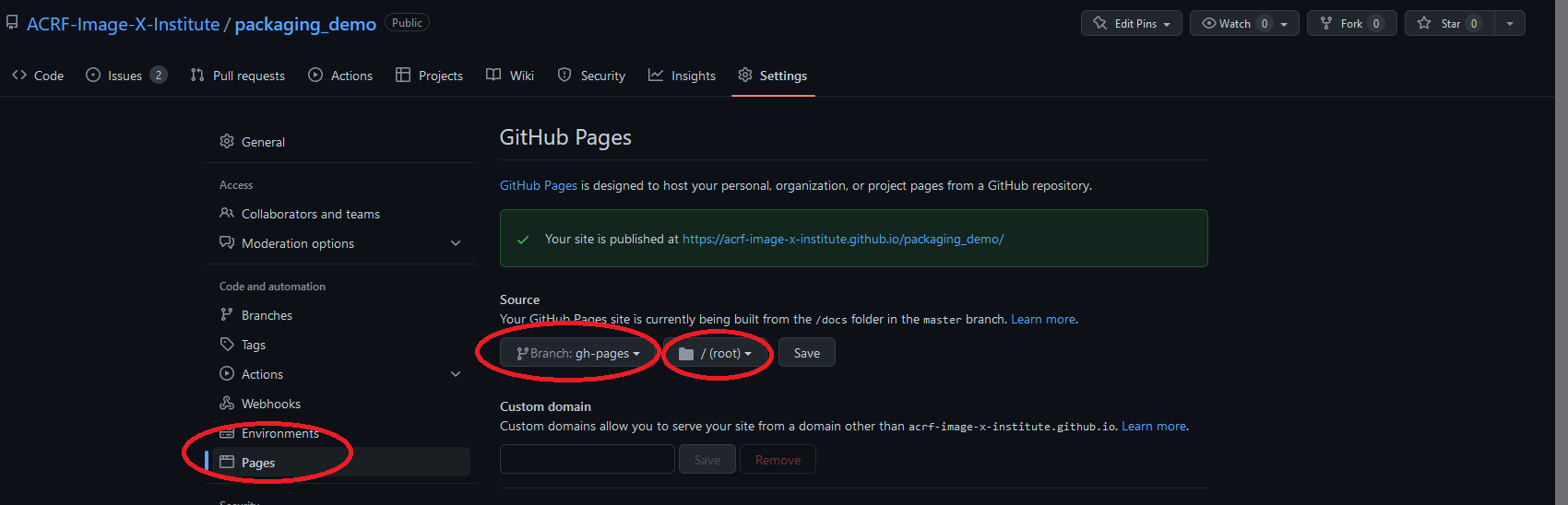
The power of this is that whenever the code base changes, the docs will update to reflect those changes (as long as the doc strings are kept up to date, which is probably another coding club…). Similarly, now you just have to worry about the docsrc folder - you don’t have to worry any more about manually adding and committing stuff inside docs.
You could now delete the ‘docs’ folder from your main branch, since you aren’t using it anymore - so this has the added benefit of making your repo a little bit tidier!
You can also add a badge indicating the success of this workflow if you want, exactly the same way we did for the tests workflow.